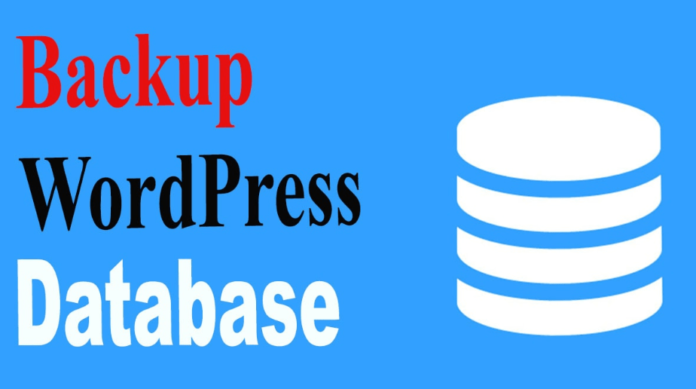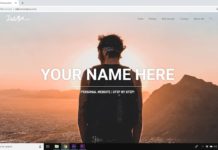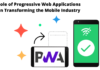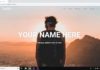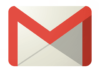WordPress stores many essential files, plugin settings, theme settings menus, among others in the database. Given that accidents might occur, leading to the loss of vital data, one cannot in any way ignore the need to have a database backup.
Fortunately, it is straightforward for one to create a backup for any WordPress site. For instance, one can choose to create a backup manually or via dedicated WordPress plugins like Backup buddy, updraft etc and save back-up to a remote location.
Below we explore the importance of having a backup and how it works.
Importance of WordPress Backup
WordPress is overly secure; however, it is not immune to issues that might lead to loss of data. Failure to have a backup may result in one losing their data in case of a system error, hack attack or server outage.
Apart from ensuring that you avoid any form of data loss, backups help one save time and money as well as eliminate frustrations. As such, one should ensure that they backup their sites regularly.
Also Read: WordPress Post Revisions Made Simple: A Step by Step Guide (2021)
Creating a Manual Backup
Creating a manual backup is not the most economical method; however, gaining such knowledge might prove fundamental later. For people who have never created a manual backup, it is recommended they do it once to understand what the process entails.
Option 1. Backup via cPanel Method
cPanel is a common control panel used by most web hosting providers. It has a backup feature that can be used to create MySQL backups. When using cPanel, one should avoid generating a complete backup as it is for archival purposes, and it is impossible to restore.
To create a backup using cPanel, one will need to login into an account back end from where one should click on the file manager. Afterward, one should click on the folder labeled ‘public-html’ and select the compress option from the toolbar. A dialog box appears and prompts one to indicate their preferred compression format.
Finally, one should select the appropriate file and download it to the computer while subsequently deleting the same from the server. For database backups, one should navigate to ‘phpMyAdmin’ and choose the necessary websites to backup using the export tab.
Option 2. Backup Using SFTP Method
FileZilla is a powerful and open-source SFTP solution. When using SFTP, one needs to install the application after which one will need to log in using their credentials. In most cases, the login credentials are found within the account panel, and one should call the customer care if they are not available. TBH, I personally doesn’t this feature when there is option to upload/download files through cPanel file manager.
Once logged in, a person is required to create a local folder under which the WordPress backups will be kept. One can choose to do this on the computer or directly within the FileZilla depending on an individual’s preference.
When using FileZilla, one should select and highlight the ‘public-html’ folder. The folder holds all the contents of one’s site. Finally, one should copy the folder from FileZilla and into their preferred local folder where FileZilla will take time to copy the files.
Also Read: Learn How to Resolve WordPress Web Page Updates Error
Backup Through Hosting Provider
Many WordPress hosts have made sure that they have an inbuilt option that helps make any manual backup process simple. At HostingRaja, backing up any database has been available and straightforward at all times. Most hosts offer backup services every day as well as allowing individuals to make their backup manually.
To create a backup with the provider, one needs to login into their accounts and select the necessary options.
Conclusion
Hosting providers offers the best-managed WordPress hosting India. With such services, one can rest assured that they can backup and restore their WordPress data at any time. To have your question answered or quote sent; you can contact Hosting providers anytime via email or chat support.